728x90
반응형
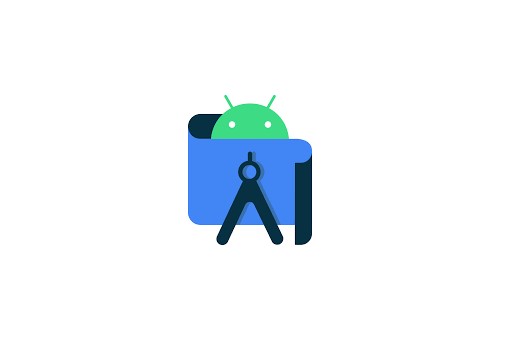
📄 ListView와 SQLite를 사용하는 예제
◾ 정답코드 파일
InputActivity.java
0.00MB
MainActivity.java
0.00MB
MySQLiteOpenHelper.java
0.00MB
activity_main.xml
0.00MB
atvitivy_item.xml
0.00MB
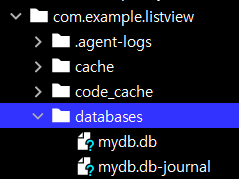
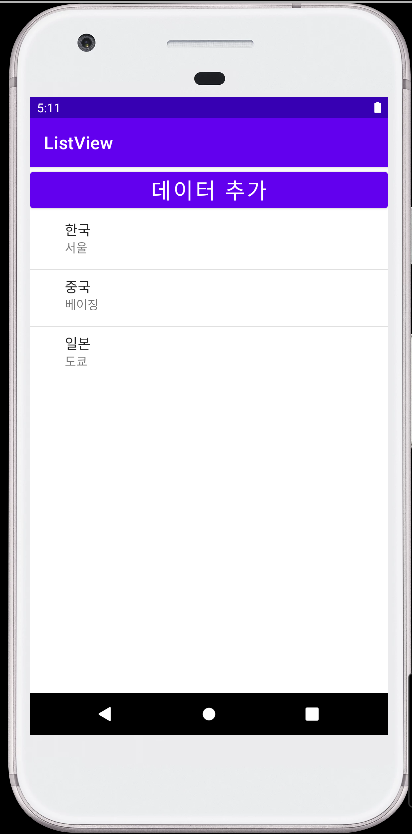
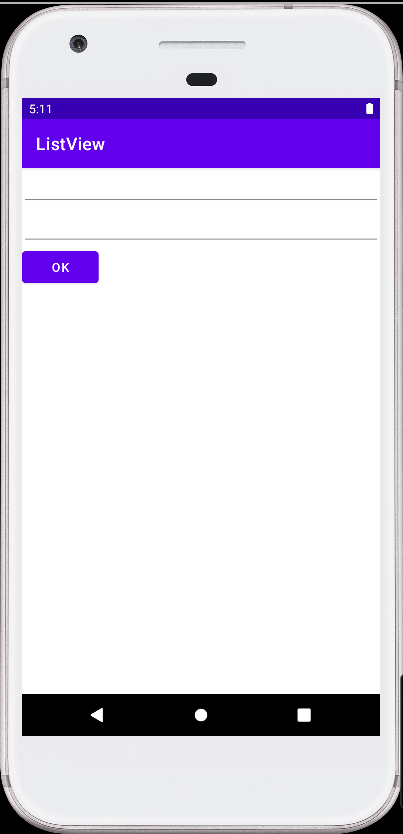
◾ ListView의 데이터를 수정할 경우
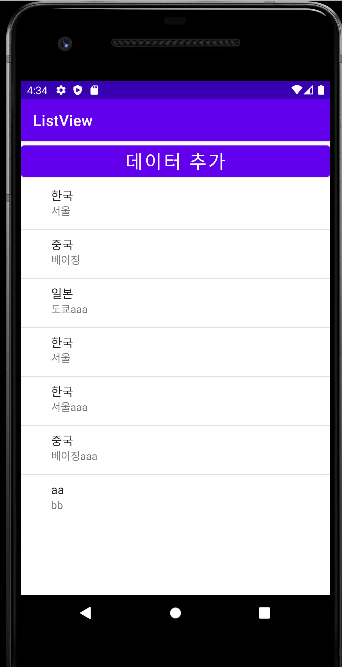
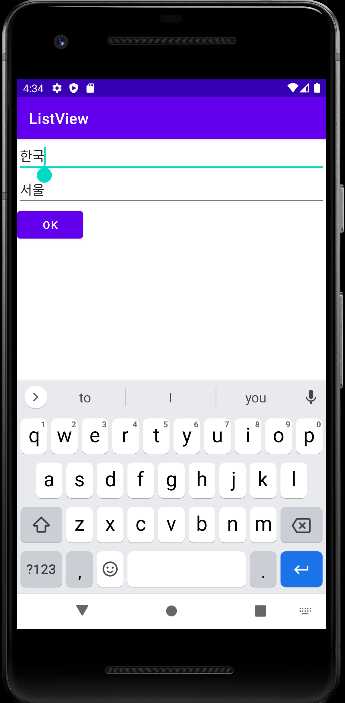
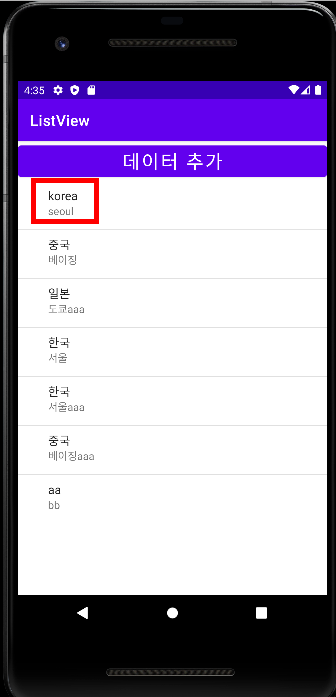
◾ ListView의 데이터를 추가할 경우
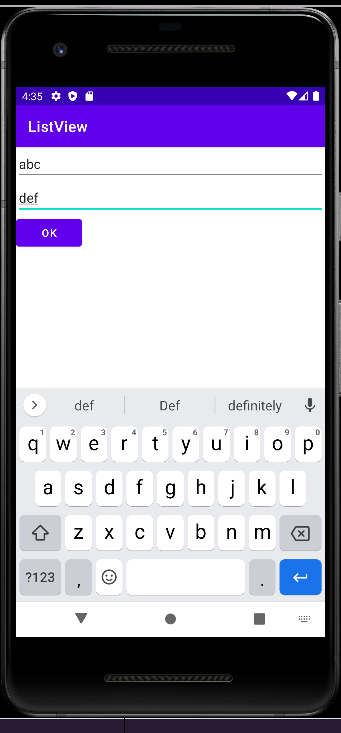
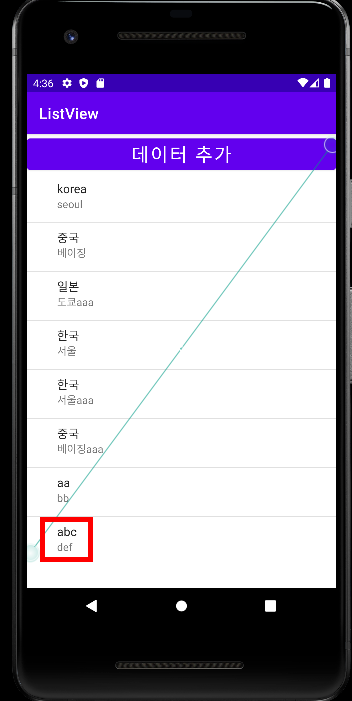
📝activity_main.xml
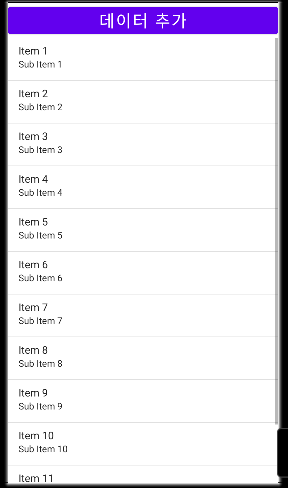
<?xml version="1.0" encoding="utf-8"?>
<LinearLayout xmlns:android="http://schemas.android.com/apk/res/android"
xmlns:tools="http://schemas.android.com/tools"
android:layout_width="match_parent"
android:layout_height="match_parent"
tools:context=".MainActivity"
android:orientation="vertical">
<Button
android:layout_width="fill_parent"
android:layout_height="wrap_content"
android:textSize="25sp"
android:text="데이터 추가"
android:onClick="onClick"/>
<ListView
android:id="@+id/list"
android:layout_width="fill_parent"
android:layout_height="wrap_content"/>
</LinearLayout>
📝atvitivy_item.xml
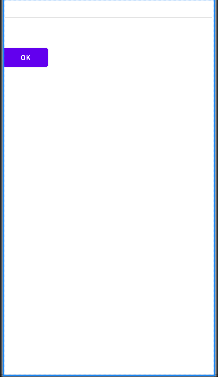
<?xml version="1.0" encoding="utf-8"?>
<LinearLayout xmlns:android="http://schemas.android.com/apk/res/android"
android:layout_width="match_parent"
android:layout_height="match_parent"
android:orientation="vertical">
<EditText
android:layout_width="match_parent"
android:layout_height="wrap_content"
android:id="@+id/et_country"
/>
<EditText
android:layout_width="match_parent"
android:layout_height="wrap_content"
android:id="@+id/et_capital"
/>
<Button
android:layout_width="wrap_content"
android:layout_height="wrap_content"
android:id="@+id/button"
android:onClick="onInputClick"
android:text="ok"
/>
</LinearLayout>
📝MySQLHelper.java
package com.example.listview;
import android.content.Context;
import android.database.sqlite.SQLiteDatabase;
import android.database.sqlite.SQLiteOpenHelper;
import androidx.annotation.Nullable;
public class MySQLHelper extends SQLiteOpenHelper {
public MySQLHelper(@Nullable Context context, @Nullable String name, @Nullable SQLiteDatabase.CursorFactory factory, int version) {
super(context, name, factory, version);
}
@Override
public void onCreate(SQLiteDatabase db) {
db.execSQL("CREATE TABLE world (_id INTEGER PRIMARY KEY AUTOINCREMENT, " +
"country TEXT, capital TEXT);");
db.execSQL("INSERT INTO world VALUES (null, '한국', '서울');");
db.execSQL("INSERT INTO world VALUES (null, '중국', '베이징');");
db.execSQL("INSERT INTO world VALUES (null, '일본', '도쿄');");
}
@Override
public void onUpgrade(SQLiteDatabase db, int oldVersion, int newVersion) {
}
}
📝MainActivity.java
package com.example.listview;
import androidx.annotation.Nullable;
import androidx.appcompat.app.AppCompatActivity;
import android.content.Intent;
import android.database.Cursor;
import android.database.sqlite.SQLiteDatabase;
import android.os.Bundle;
import android.util.Log;
import android.view.View;
import android.widget.AdapterView;
import android.widget.ListView;
import android.widget.SimpleCursorAdapter;
import java.util.Objects;
public class MainActivity extends AppCompatActivity {
MySQLHelper mydb;
SQLiteDatabase mdb;
Cursor cursor;
ListView lv;
SimpleCursorAdapter ca;
static final int RQCODE_UPDATE = 1;
static final int RQCODE_INSERT = 2;
@Override
protected void onCreate(Bundle savedInstanceState) {
super.onCreate(savedInstanceState);
setContentView(R.layout.activity_main);
mydb = new MySQLHelper(this, "mydb2.db", null, 1);
mdb = mydb.getWritableDatabase();
cursor = mdb.rawQuery("SELECT * FROM world", null);
String strCol[] = {"country", "capital"};
lv = (ListView) findViewById(R.id.list);
ca = new SimpleCursorAdapter(this, android.R.layout.simple_expandable_list_item_2,
cursor, strCol, new int[] {android.R.id.text1, android.R.id.text2}, 1);
lv.setAdapter(ca);
lv.setOnItemClickListener(lis);
}
public void onClick(View v) {
Intent i = new Intent(MainActivity.this, InputActivity.class);
startActivityForResult(i, RQCODE_INSERT);
}
AdapterView.OnItemClickListener lis = new AdapterView.OnItemClickListener() {
@Override
public void onItemClick(AdapterView<?> parent, View view, int position, long id) {
cursor.moveToPosition(position);
int _id = cursor.getInt(0);
String str1 = cursor.getString(1);
String str2 = cursor.getString(2);
Intent i = new Intent(MainActivity.this, InputActivity.class);
i.putExtra("_id", _id);
i.putExtra("country", str1);
i.putExtra("capital", str2);
startActivityForResult(i, RQCODE_UPDATE);
}
};
@Override
protected void onActivityResult(int requestCode, int resultCode, @Nullable Intent data) {
super.onActivityResult(requestCode, resultCode, data);
if(resultCode == RESULT_OK && data != null) {
int id = data.getIntExtra("_id", -1);
// key값 (country, capital)을 가져온다.
String str1 = data.getStringExtra("country");
String str2 = data.getStringExtra("capital");
// 2번째 액티비티에서 OK버튼이 눌리면 "수정완료" Log를 표시한다.
if(requestCode == RQCODE_INSERT) {
mdb.execSQL("INSERT INTO world VALUES (null, '" + str1 + "', '" + str2 + "');" );
Log.i("jyeon", "수정완료");
}
// 2번째 액티비티에서 OK버튼이 눌리면 "추가완료" Log를 표시한다.
else if(requestCode == RQCODE_UPDATE) {
mdb.execSQL("UPDATE world SET country='" + str1 + "', capital = '" + str2 + "' WHERE _id=" + id + ";");
Log.i("jyeon", "추가완료");
}
cursor.requery();
}
}
}📝InputActivity.java
package com.example.listview;
import androidx.appcompat.app.AppCompatActivity;
import android.content.Intent;
import android.os.Bundle;
import android.view.View;
import android.widget.EditText;
public class InputActivity extends AppCompatActivity {
EditText et_country;
EditText et_capital;
@Override
protected void onCreate(Bundle savedInstanceState) {
super.onCreate(savedInstanceState);
setContentView(R.layout.atvitivy_item);
et_country = findViewById(R.id.et_country);
et_capital = findViewById(R.id.et_capital);
Intent i = getIntent();
String str1 = i.getStringExtra("country");
String str2 = i.getStringExtra("capital");
if(str1 != null && str2 != null && str1.length() > 0 && str2.length() > 0) {
et_country.setText(str1);
et_capital.setText(str2);
}
findViewById(R.id.button).setOnClickListener(new View.OnClickListener() {
@Override
public void onClick(View v) {
Intent i = getIntent();
i.putExtra("country", et_country.getText().toString());
i.putExtra("capital", et_capital.getText().toString());
// OK버튼이 눌렸을 때, RESULT_OK로 인텐트를 세팅한다.
setResult(RESULT_OK, i);
finish();
}
});
}
}
728x90
반응형
'App > Android Studio' 카테고리의 다른 글
| Android Studio - SQLite 활용하기 (0) | 2022.08.24 |
|---|---|
| Android Studio - SQLite 데이터베이스 (0) | 2022.08.24 |
| Android Studio - 프레퍼런스 (0) | 2022.08.12 |
| Android Studio - 공유 프레퍼런스, dialog (0) | 2022.08.11 |
| Android Studio - 어싱크 태스크와 타이머 (0) | 2022.08.11 |





댓글